CV-RSC100 Product datasheet
|
Model number: |
CV-RSC100 |
|
Module Type: |
PlantCruise 50000 SCADA Points Adder |
|
Manufacture: |
HONEYWELL |
|
Condition: |
Brand New |
|
Range of Product: |
HONEYWELL |
|
Lead time: |
In Stock |
|
Weight: |
0.4kg |
|
HS CODE: |
8537101190 |
|
Dimension: |
7x14x14.5cm |
|
MOQ: |
1 |
|
Product Origin: |
USA |
|
System: |
DCS |
|
Discontinued on: |
active |
|
Communication Service: |
Ethernet router |
CV-RSC100 Functional Description
If you have other request contact our team to get customized service



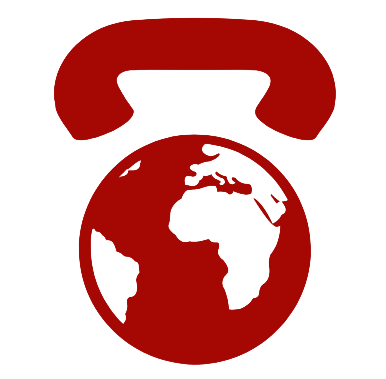 Call +86 18159889985 to be connected with our Manager Stella
Call +86 18159889985 to be connected with our Manager Stella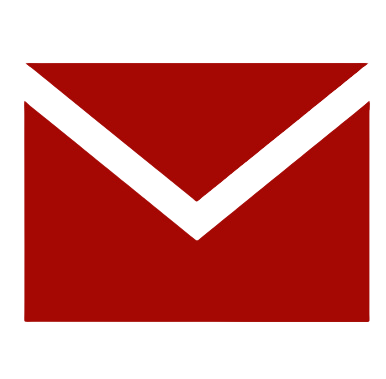 Email to sales6@apterpower.com get your best quotation
Email to sales6@apterpower.com get your best quotation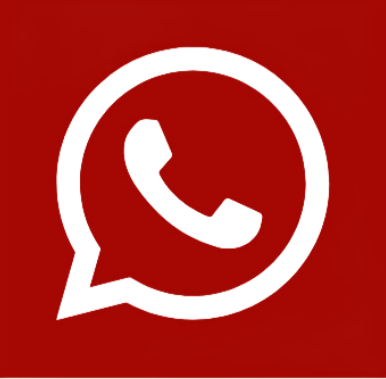 For the quick assistance message us on WhatsApp at +86 18159889985 now!
For the quick assistance message us on WhatsApp at +86 18159889985 now!
|
Honeywell |
2MLI-D28B |
Honeywell |
2MLQ-TR2B |
Honeywell |
2MLF-DV4A |
|
Honeywell |
2MLI-A21C |
Honeywell |
2MLQ-TR4B |
Honeywell |
2MLF-DC4A |
|
Honeywell |
2MLQ-RY1A |
Honeywell |
2MLQ-TR8B |
Honeywell |
2MLF-DC8A |
|
Honeywell |
2MLQ-RY1D |
Honeywell |
2MLF-AC8A |
Honeywell |
2MLF-DV8A |
|
Honeywell |
2MLQ-RY2A |
Honeywell |
2MLF-AD8A |
Honeywell |
2MLF-DC4S |
|
Honeywell |
2MLQ-RY2B |
Honeywell |
2MLF-AD16A |
Honeywell |
2MLF-DC4H |
|
Honeywell |
2MLQ-TR1C |
Honeywell |
2MLF-AC4H |
Honeywell |
2MLF-HD2A |
|
Honeywell |
2MLQ-TR2A |
Honeywell |
2MLF-RD4A |
Honeywell |
2MLF-SOEA |
|
Honeywell |
2MLQ-TR4A |
Honeywell |
2MLF-RD8A |
Honeywell |
2MLL-EFMTB |
|
Honeywell |
2MLQ-TR8A |
Honeywell |
2MLF-TC4S |
Honeywell |
2MLL-EFMHB |
Camera Setup and Configuration Guide for Remote Control Panel
Begin by connecting the unit to a 12V power supply (or any 9–26V source, max 1.0A) included in the package. Use a standard 3-pin XLR cable to link the +/- terminals to the corresponding camera Phoenix connector (ground is unused for RS485). If the RCP fails to communicate with the camera, reverse the +/- wires and verify the Camera ID# in the OSD Menu under DISPLAY CONTROL > CAM ID.
To assign a camera, press and hold Camera ID# 1 on the RCP touchscreen, then select the CAMERA MODEL and matching Camera ID. Ensure each camera’s ID corresponds to the RCP unit, or set all to the same ID for global adjustments. Repeat this process for additional cameras by selecting positions 2–7 (up to 7 cameras per RCP). Use the touchscreen and dials for adjustments, or access the OSD Menu via Adv Menu > On Screen Menu. Press “?” for button explanations, and call 800-800-6608 for further support.